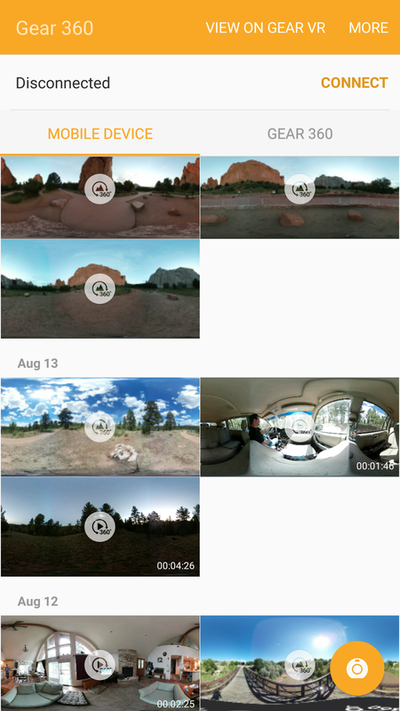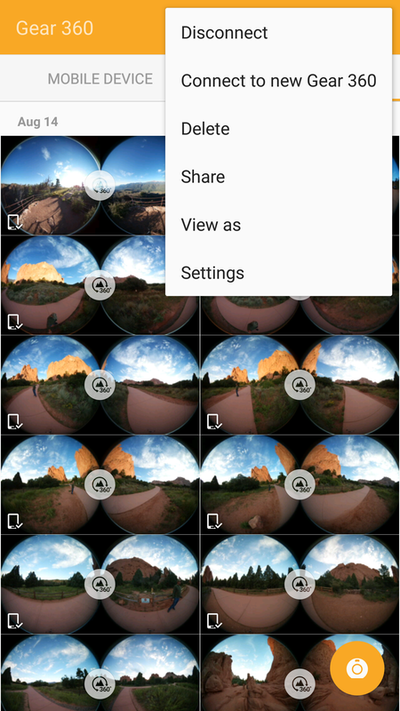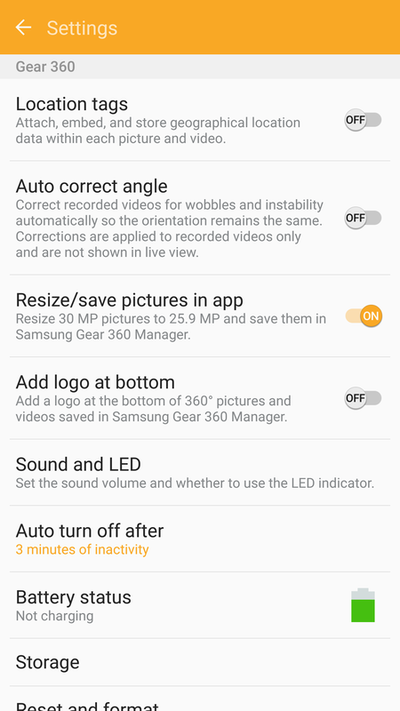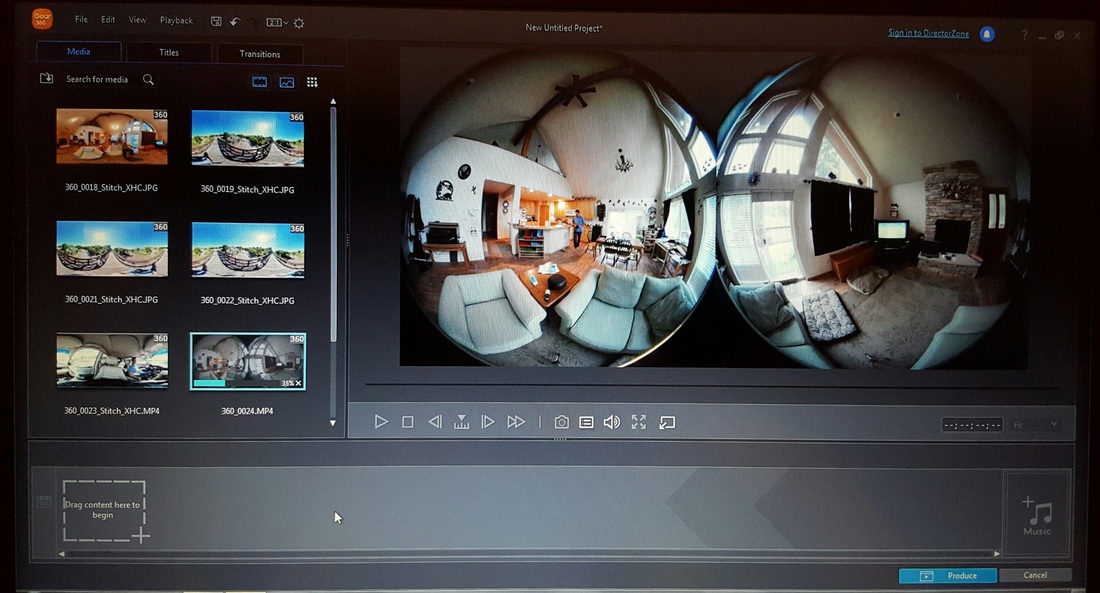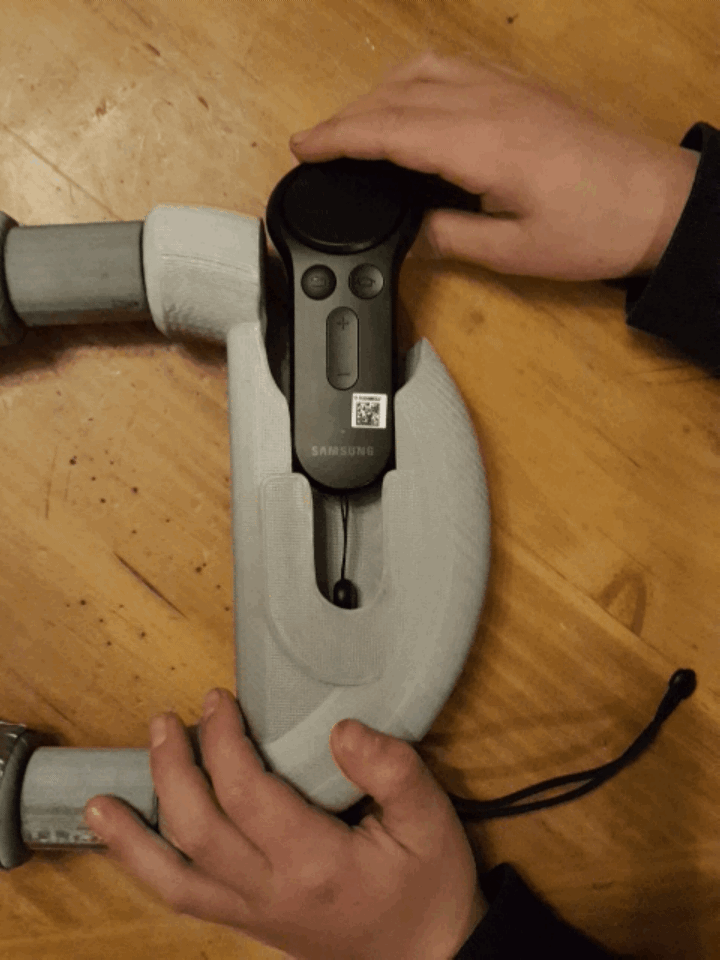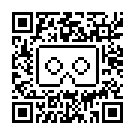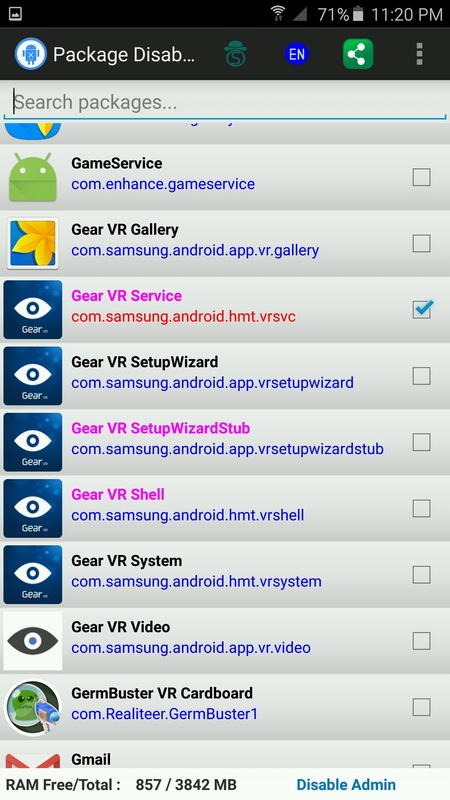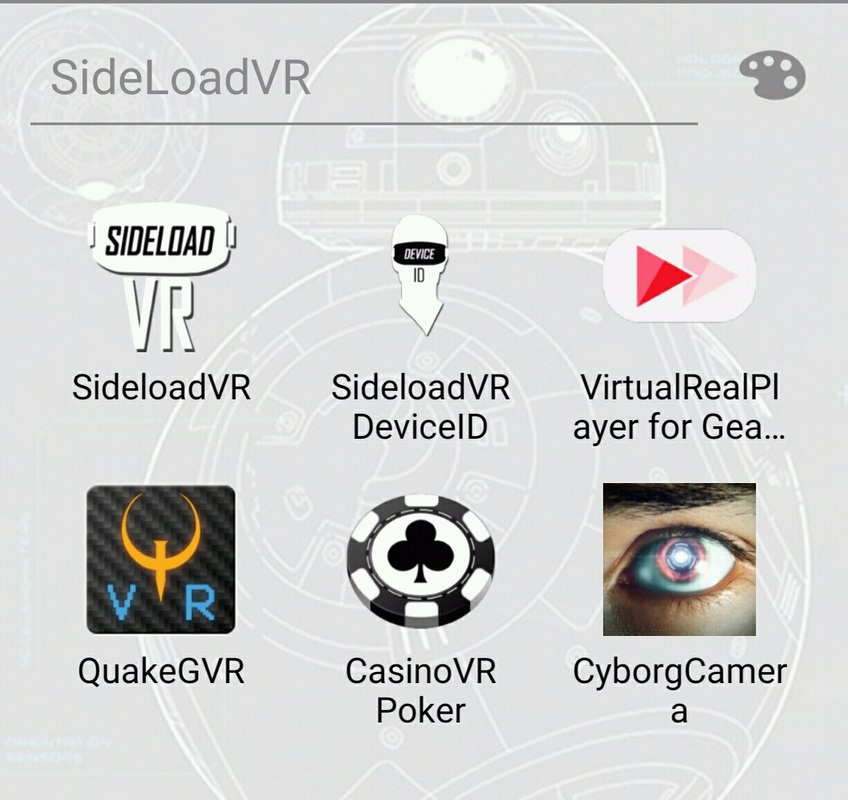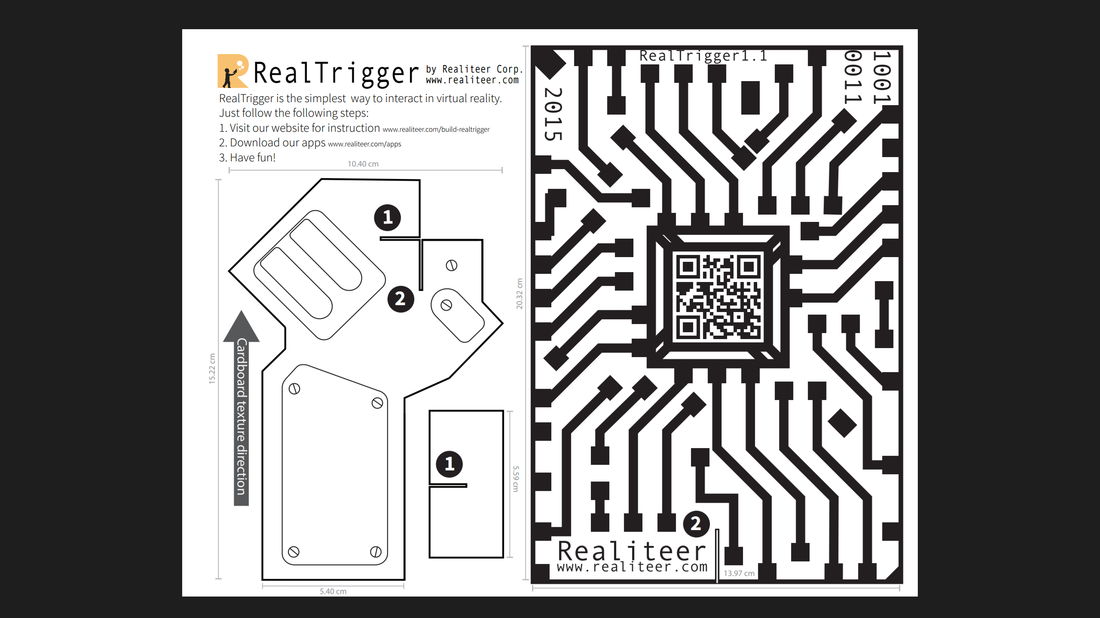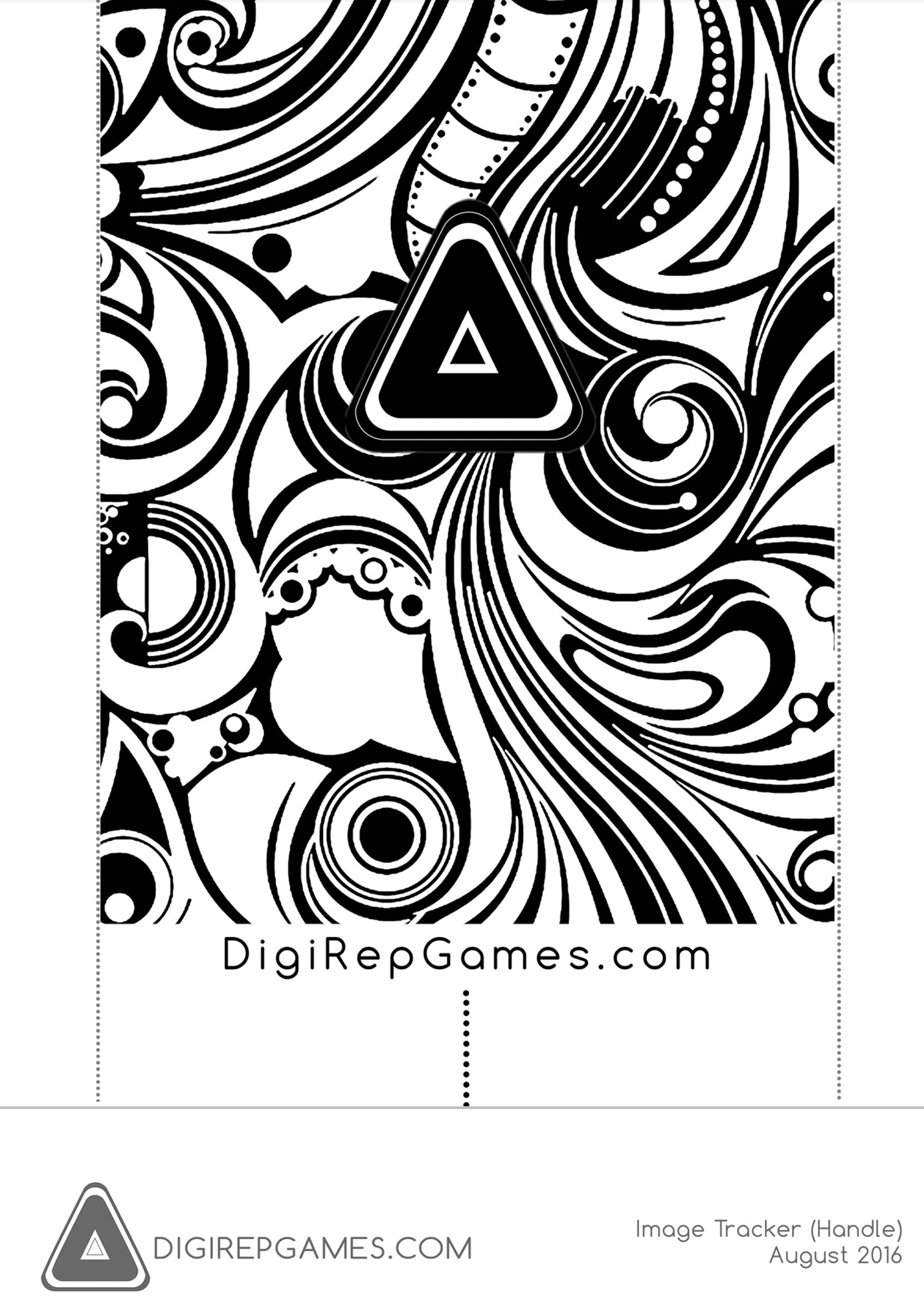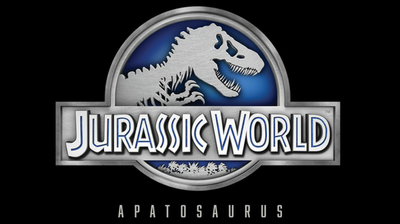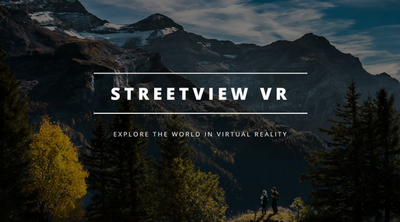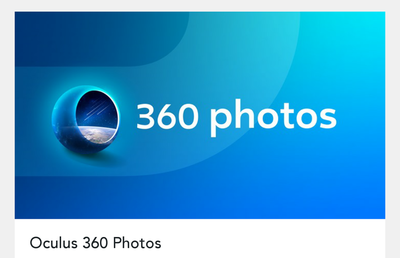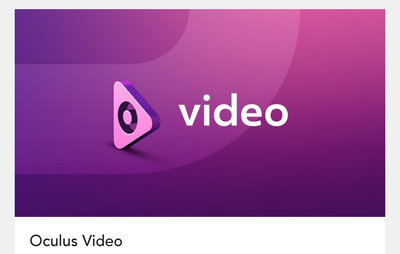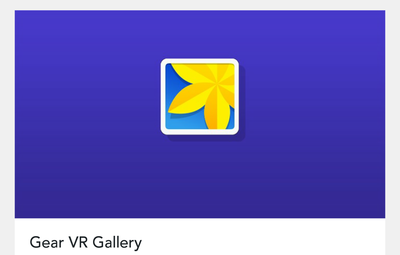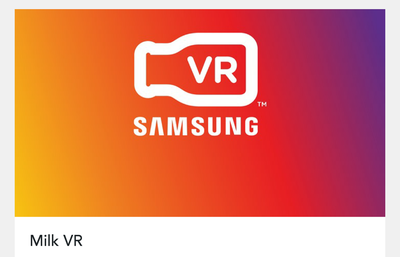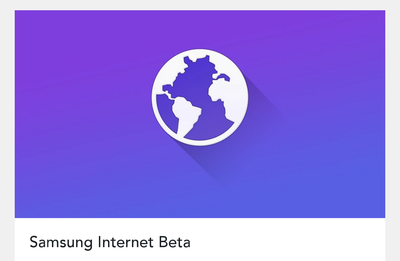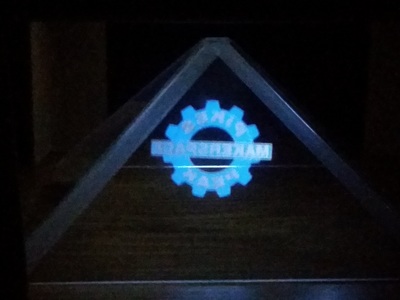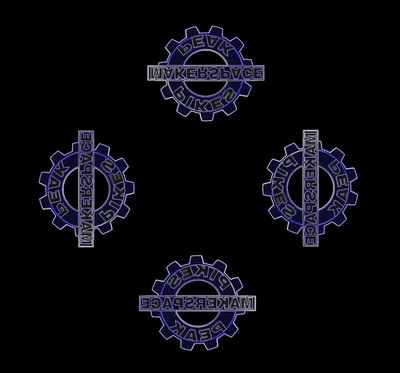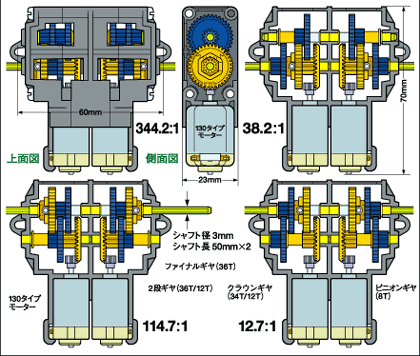Making your own VR content is easy with the Samsung Gear 360 camera. With the option to record both still photos and video in both 180 degrees and 360 degrees. setting up the Gear 360 couldn't have been easier. I simply inserted the battery and SD card then plugged in the charger until the charging indicator LED turned green and I was ready to begin. For step by step instructions Check out this awesome Instructable.
http://www.instructables.com/id/Gear360-VR-Home-Video