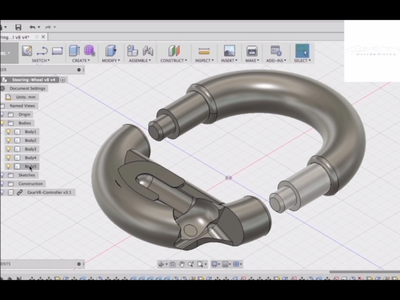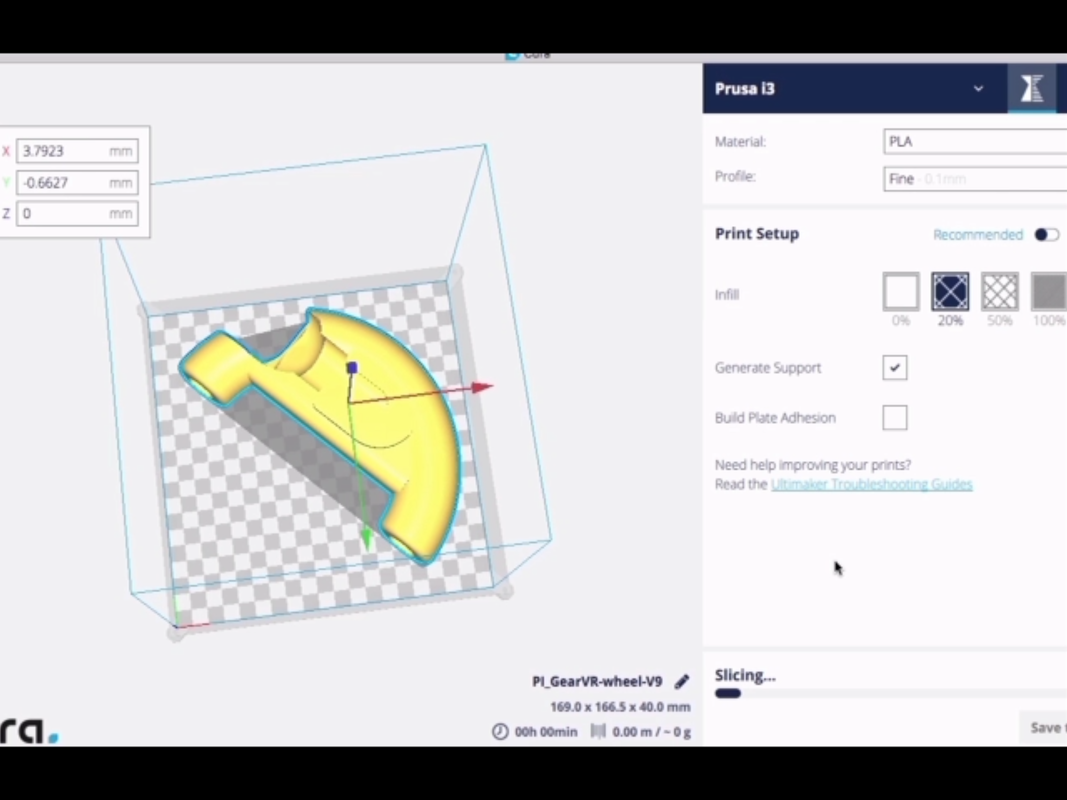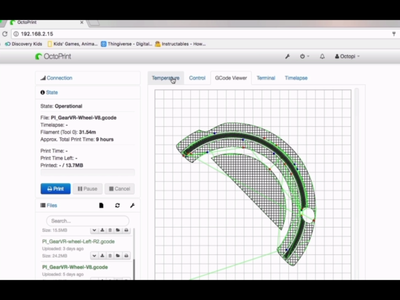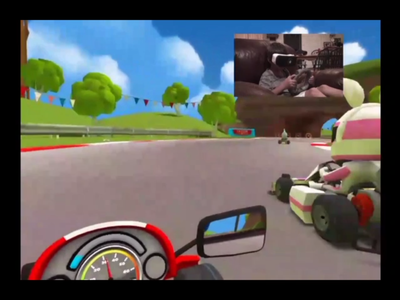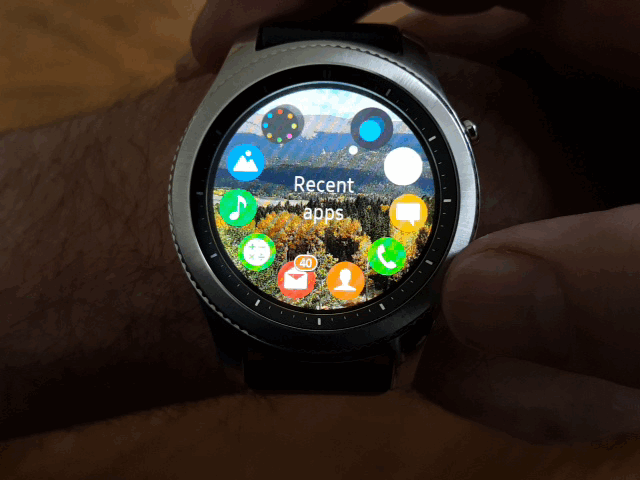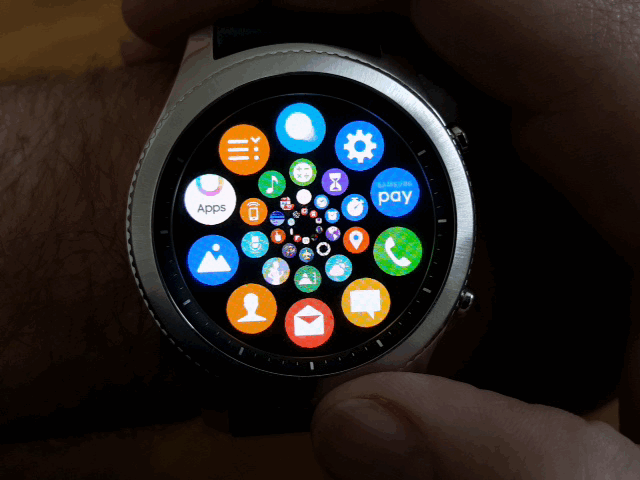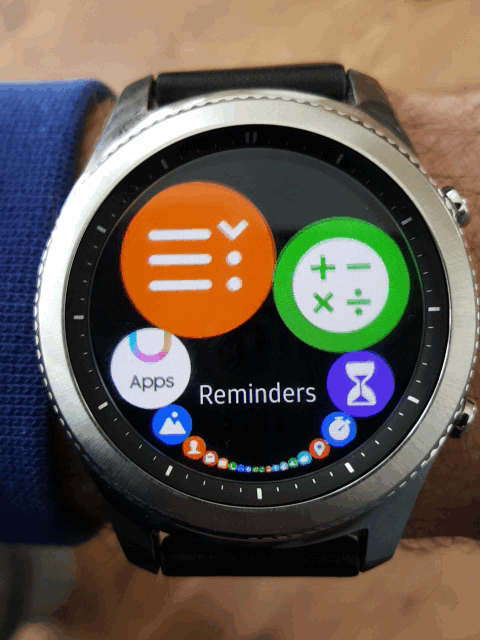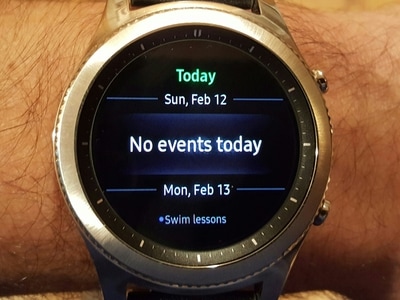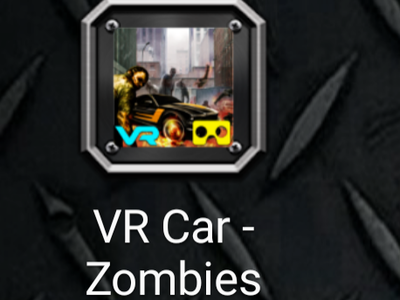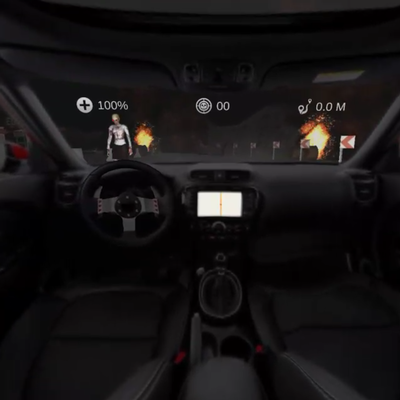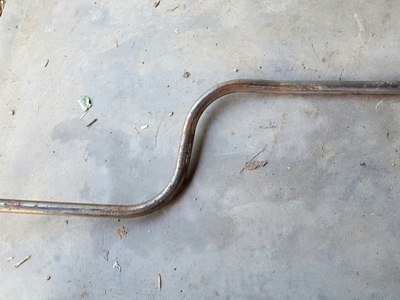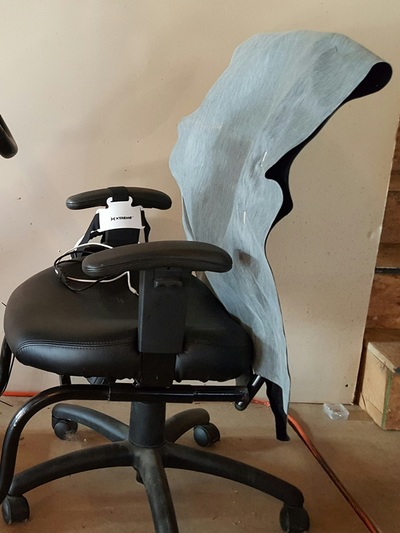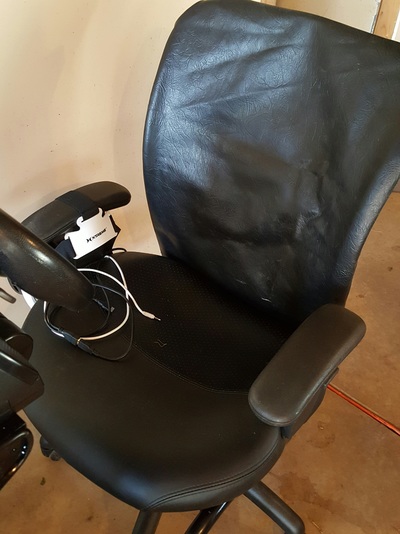http://www.instructables.com/id/Steering-Wheel-for-GearVR-Controller
Autodesk Fusion 360
My first step was to model a copy of the GearVR controller. I would need that layer to cutout a mold from the steering wheel mount at the end. Since I'm new to 3D modelling I tried to keep things as simple as possible.