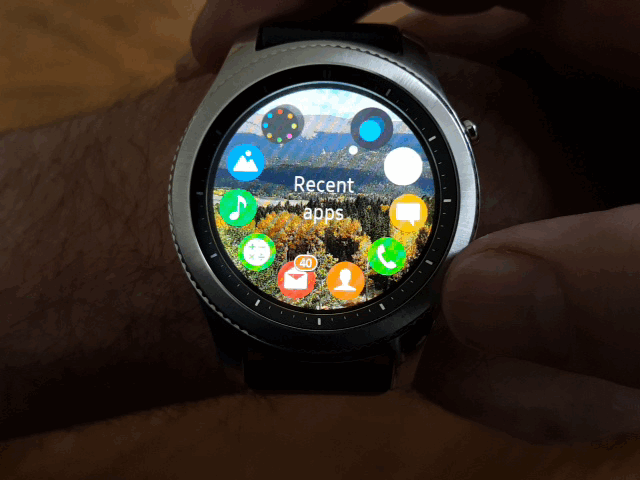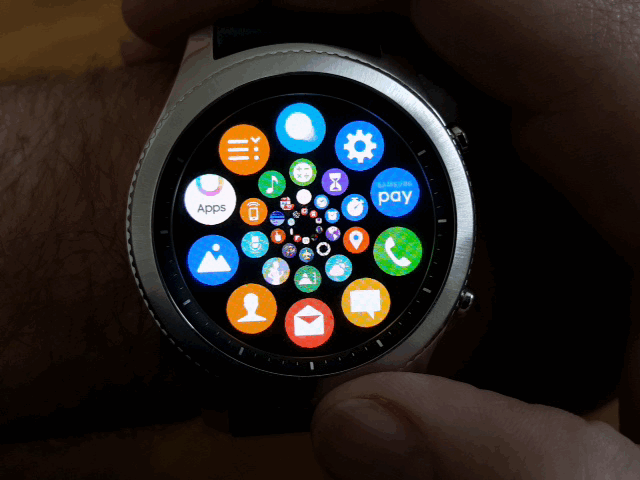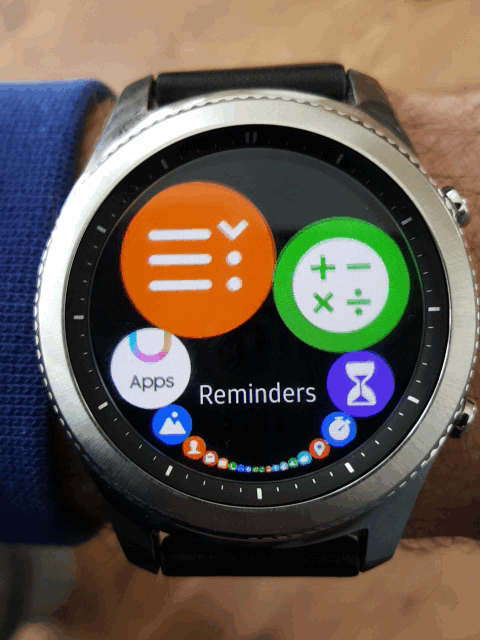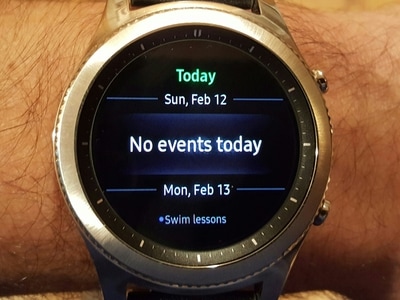A first look, review and guide to getting the Samsung Gear S3 Classic. #insidersgears3
I recieved my Samsung Gear S3 Classic, as one of 300 insiders tasked with putting the wearable through hands on testing. In the past few weeks I've been wearing the Gear S3 Classic everyday, for both business and for outdoor adventures in the Colorado Rocky Mountains. Along the way I have been trying out as many apps and services as I can, in order to determine if the Gear S3 could provide enough functionality and convienence to make me feel compelled to wear a watch again. Wearing a watch takes me back 20 years and going into this I'm skeptical that I could be pursuaded by the technology.
My first impression, despite the impressive amount of technology inside of Samsung's hardware, the Gear S3 Classic has a stylish look and feel to it. There must be hundreds of watch faces available, but I prefer the clean look of the stock minimal watch face. Now let's explore some of the most useful built in features and some of the best apps, widgets and services available, to help me decide if this wearable tech will infiltrate my everyday wardrobe.
My first impression, despite the impressive amount of technology inside of Samsung's hardware, the Gear S3 Classic has a stylish look and feel to it. There must be hundreds of watch faces available, but I prefer the clean look of the stock minimal watch face. Now let's explore some of the most useful built in features and some of the best apps, widgets and services available, to help me decide if this wearable tech will infiltrate my everyday wardrobe.
The App Store
Apps can be downloaded directly from the Gear S3, but only the featured apps show up on the Gear's interface. You can choose the show on phone icon and Galaxy Apps will open on your phone. In Galaxy Apps, you can toggle between apps for your phone and apps for your Gear S3. There are hundreds of apps to browse through, so after exhausting the popular apps you'll want to use the filters available, in Galaxy Apps. My top ten apps include:
App Managers
In order to enjoy all the cool features available with the Gear S3 you need an easy way to quickly access all of your installed apps. Below is a gif of the stock app launcher, Apps. It is linked to the bottom right home button, making it very convienent to access. However, each page holds only 8 apps, so as your library grows you need to scroll through multiple pages to find the app you're looking for. A minor inconvenience considering you can press the icon, on the upper left, that looks like a paint palette to jump to the next page. In addition to the built in quick access, the next best feature of this app launcher is the ability to rearrange the order of your apps, so you can customize each page.
Now let's explore some of the app manager options available from the Galaxy apps store. This app, called Launch Manager Circle Pro, organizes your apps in rings. only the apps on the outermost ring are selectable, but you can quickly scroll through the rings, using the bezel. This is a very quick way to access all the apps on your Gear S3. However, there is no way to customize the order. I would prefer to be able to arrange apps on rings.
The next app, called Launcher, is definitely the most visually stunning. It does not have an option to customize the order of apps, but the cool factor makes up for this shortcoming. just rotate the bezel to start the list spinning and rotate back to slow down the rotation to make a selection.
Widgets
All of the app launchers discussed above are missing the ability to live on your homescreen as a widget. They can be set up to open via a doubleclick of the home button, set to launch S Voice by default. otherwise you will want to use a widget to give you fast access to your app launcher of choice. Below, on the left, is the stock app widget. you can customize each of the four apps and you can setup more the one widget, letting you scroll through home pages using the bezel four apps at a time.
on the right is a app/widget called Launcher, that allows you to customize 14 of your favorite apps onto a single homescreen. Unlike the stock app widget, Launcher can only be set up for one widget.
on the right is a app/widget called Launcher, that allows you to customize 14 of your favorite apps onto a single homescreen. Unlike the stock app widget, Launcher can only be set up for one widget.
Now that we have some great ways to navigate our apps let's look at some of the useful stock apps and widgets, starting with the calendar.
Sync your calendar from your phone with your Gear. There is a stock widget that lets you see either a monthly view or a list of events view. I prefer the monthly view because from that view a tap on the widget brings you into the event list view, so you get the best of both. I've been satisfied with the stock calendar, so I haven't tried any of the third party calendar apps. I was disappointed to find out that the calendar app does not support the addition of new events added from the Gear S3.
Sync your calendar from your phone with your Gear. There is a stock widget that lets you see either a monthly view or a list of events view. I prefer the monthly view because from that view a tap on the widget brings you into the event list view, so you get the best of both. I've been satisfied with the stock calendar, so I haven't tried any of the third party calendar apps. I was disappointed to find out that the calendar app does not support the addition of new events added from the Gear S3.
Although you cannot add events to your calendar, there is a reminders app and widget that lets you set reminders with notifications. The best part of reminders is the built in compatability with S Voice. By default, S Voice launches with a double click of the home button or by saying "Hi Gear". Once S Voice is open simply say create a reminder for 2 o'clock tomorrow. S Voice will prompt you to give the reminder a name and its done. Your reminders do not integrate into your calendar, but your list of reminders show up on the reminders widget and at 2:00 you will get a notification with your reminder name.
Control Your Music
If you play music or videos on your phone you can use the built in Gear S3 music app as your remote control. I use this feature to play Amazon music through my car stereo. If you get a call, your music automatically pauses and you can answer the call right from the watch. This also works while streaming video to your tv from your phone with Chromecast.
S Health
Of course a wearable device is a great fit for tracking your activity. The Gear S3 keeps track of your sleep, steps and workouts and monitors your heart rate. The data is synced to the S Health app on your phone automatically. There is even a convienent widget for tracking your water intake.
Stay connected
Answer and make phone calls right from your watch. recieve text messages and send quick replies discreetly. You no longer need to have your phone on the table during meetings or at lunch, to be able to see text messages. now you can read your messages and send quick replies while your phone stays put away in your pocket.
Samsung Pay
One of the coolest built in features, is Samsung Pay. Simply connect a credit card to the mobile wallet and your ready to spend. I dont live in a big city, so I was skeptical how many places this would actually work at near me. I've been surprised to find that it actually works at most places. I did run into one convienence store where nothing happened when I held my watch to the card swiper, but so far everywhere else has worked, to the amazement of the cashiers.
Just Getting Started
Everything covered on this blog is really just the basics ofbthe Gear S3's amazing features. I'll follow up with an advanced features blog to show off some of this amazing devices hidden abilities. The Gear S3 has definitley become a don't leave home without it wearable for my daily routine.