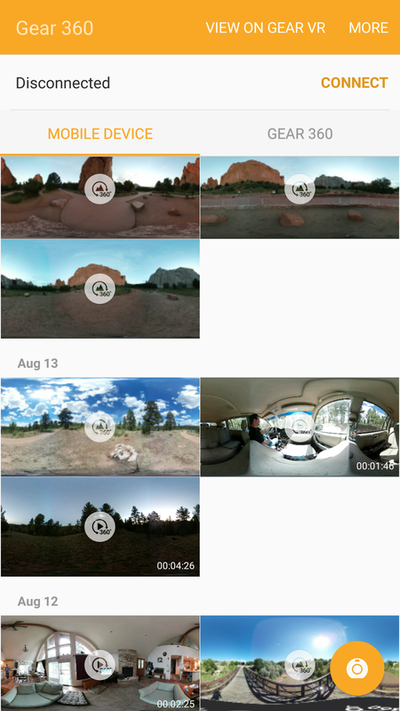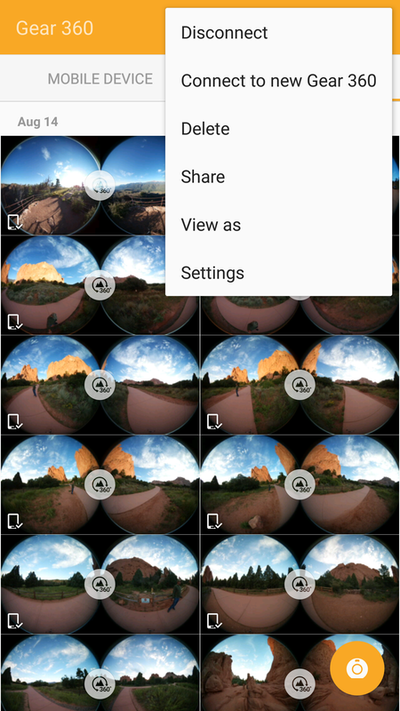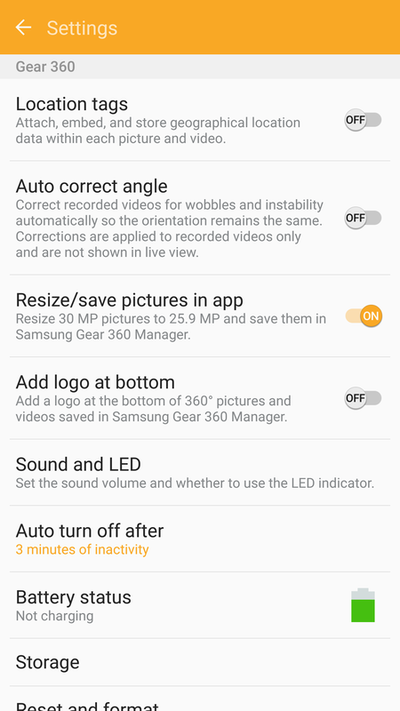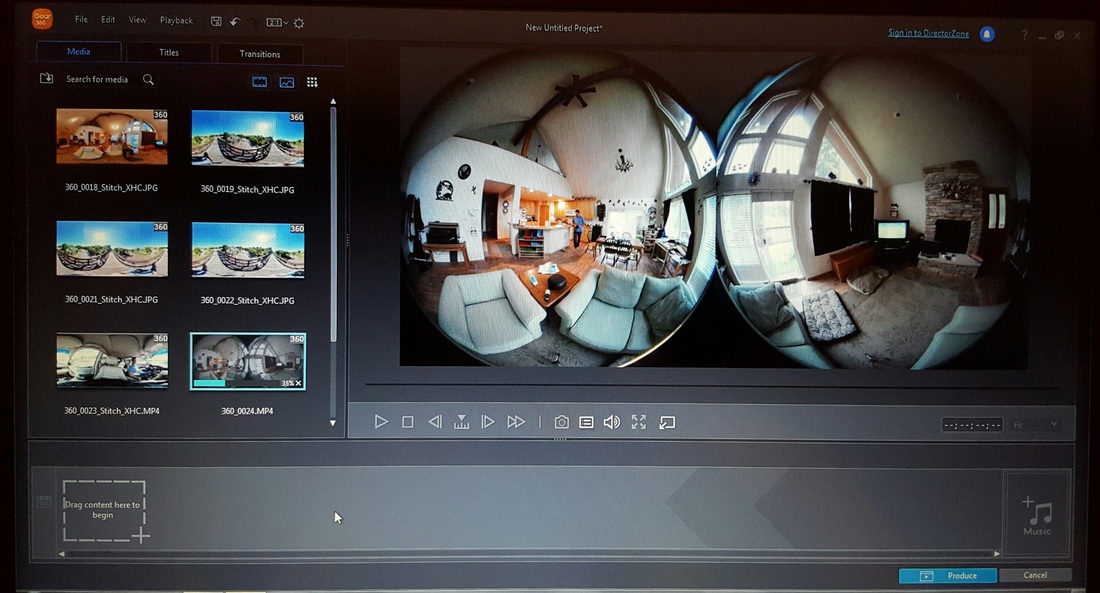#insidersgear360
Making your own VR content is easy with the Samsung Gear 360 camera. With the option to record both still photos and video in both 180 degrees and 360 degrees. setting up the Gear 360 couldn't have been easier. I simply inserted the battery and SD card then plugged in the charger until the charging indicator LED turned green and I was ready to begin. For step by step instructions Check out this awesome Instructable.
http://www.instructables.com/id/Gear360-VR-Home-Video
Making your own VR content is easy with the Samsung Gear 360 camera. With the option to record both still photos and video in both 180 degrees and 360 degrees. setting up the Gear 360 couldn't have been easier. I simply inserted the battery and SD card then plugged in the charger until the charging indicator LED turned green and I was ready to begin. For step by step instructions Check out this awesome Instructable.
http://www.instructables.com/id/Gear360-VR-Home-Video
The controls on the camera provide a simple stand alone interface with the Gear 360, which allows you to switch between photos and video and dual lense or single lense. You can also adjust the timer function, so you can press the shutter button and then get yourself into the shot.
While the integral controls are convenient and simple to use for basic functions, they do not offer access to all of the camera's features. To get the most out of the Gear360 you should download the Samsung Gear360 app. The app provides an easy to use interface with the camera and gives you a real time image preview on your phone.
one of the few features not available in the app is stitching the highest quality 4k 360 videos. This may actually be a short coming off my phone and not the app. I have a Note 5, but I have heard it can be done on the S7. Since I don't have plans to upgrade to the S7 anytime soon, I will be using Action Director on my Windows PC to render 4K video. Action Director also let's you do some editing to your videos like adding titles, slow or fast motion effects and transitioning multiple videos together.
The image below is a still frame from a 360 degree video taken on the highest resolution. I was standing about 15 feet away from the camera. The image on the right was rendered using the Gear360 app, while the image on the right is from video rendered using the Action Director software on my laptop. Keep in mind, the screenshots are both taken by pausing the video and zooming in. You can see the Action Director image quality is sharper.